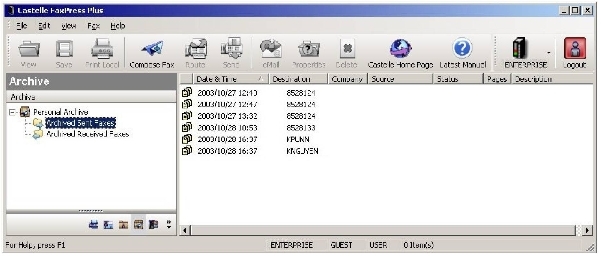
FaxPress Premier Archive can be configured to store archived faxes in two locations:
| 1. | At the individual user level, your personal archived faxes are stored in TIF file format in two folders under your Mailbox branch. |
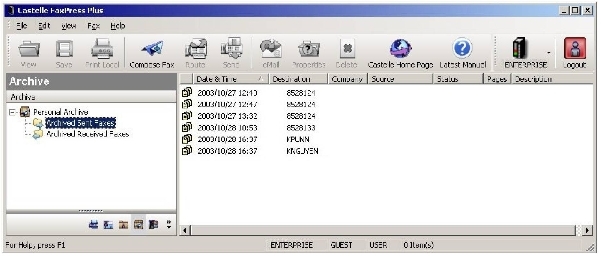
If these folders are not displayed in your mailbox, you may need to reconfigure your start-up settings in your personal preference Options. (From FaxPress Plus, select Fax>Options.)
| 2. | If you’re logged in with Administrator privileges, you’ll see two Archive folders in FaxPress Plus: one under your Mailbox branch (these are your personal archived faxes) and one in the Administration branch under Fax Archive (these are all the archived files for your FaxPress Premier server). If configured for archiving transaction logs, the Fax Archive will have an additional folder, Archived Transaction Logs. For more information on fax archiving see the FaxPress Premier Administrator’s Guide. |
Viewing, Saving, Printing and Sending Archived Faxes
Your archived faxes can be viewed, saved, converted to text, printed, e-mailed, and sent through FaxPress Plus. To access your Archived Faxes, follow these steps:
| 1. | Open FaxPress Plus, login to a FaxPress Premier Server, and expand the server folder and open your Mailbox. Two folders will be displayed if FaxPress Premier Archive has been configured for your FaxPress Premier server: Archived Sent Faxes and Archived Received Faxes. |
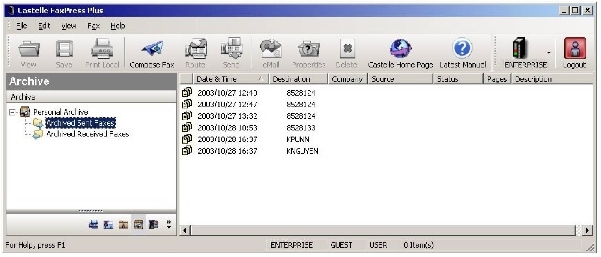
The Archived Sent Faxes folder contains all the archived faxes that has been sent by you and the Archived Received Faxes folder shows all the faxes that have been received by you.
| 2. | Open either of these folders and select the archived fax you wish to view. |
If you move your archived faxes to another location, their parameters will still be displayed in the Archived Faxes folders, however, when you try to view the archived fax, the Browse dialog box will be displayed for you to locate the fax.
| ■ | FaxPress Premier users with Administrator privileges have a Fax Archive folder under the Administration branch that allows them to view Archived Received Faxes and Archived Sent Faxes for all users and Archived Transaction logs. |
| 5. | To print your archived fax, right click on the fax and select Print. This will launch the standard print dialog box. |
| 6. | To attach this fax to an email, right click on the fax and select Mail. Your fax will be attached to your client MAPI mail for you to address. |
| 8. | To convert the archived fax to text format, right click on the fax and select OCR from the context menu. |
Deletion is done through the purging option in the archive program itself.
| 10. | To sort a list by a particular column, simply click on the column header and the list will be sorted in ascending order by that column. |
The Archived folders can be filtered so that only items that match a certain criteria will be shown. On each of the archived folders, a context menu is available that allows you to set the filter.
Filtering Archived Sent Faxes
To define a filter for archiving sent faxes, follow these steps:
| 1. | Select the Archived Sent Faxes folder. |
If you have Administrator privileges, archived faxes are located in two places in FaxPress Plus: one is under your Mailbox branch (these are your personal archived faxes) and one is in the Administration branch under Fax Archive (these are all the archived files for your FaxPress Premier server).
| 2. | Right click on the folder to bring up the context menu. |
| 3. | Select Set Filter. The Archived Sent Faxes Filter window will be displayed. |
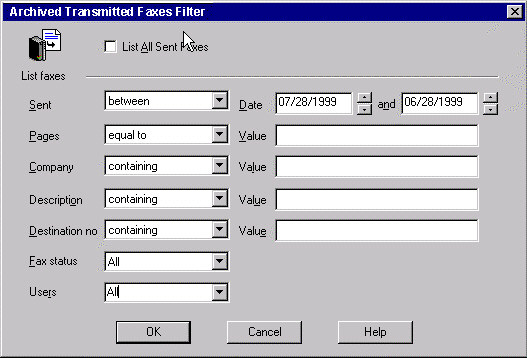
For archived sent faxes, the following filter options are available:
List All Sent Faxes— Select this option to show all sent faxes for the current FaxPress Premier user.
Sent— Filters the list so that only faxes that were sent with a particular time will be shown. Dropping the list allows options for selecting faxes from all days, the last x number of days from the client workstation's current date, on or before a certain date, on or after a certain date, between two different dates, and of course, a specific date.
Pages— Filters the list so that only faxes with a particular number of pages will be shown. Dropping the list allows options for selecting faxes with all pages, less than or equal to a certain number of pages, greater than or equal to a certain number of pages, and also the specified number of pages.
Company— Filters the list so that only faxes sent to a particular company will be shown. Dropping the list allows options for selecting faxes from all companies, companies whose names start, contain, and end with a particular letter or word, and companies whose names match a specific name.
Description— Filters the list so that only faxes with a particular description or subject field will he shown. Dropping the list allows options for selecting faxes with all descriptions, faxes whose descriptions begin, contain, end with a particular phrase, and also faxes whose descriptions that match the phrase exactly.
Destination number— Filters the list so that only faxes sent to a certain fax number will be shown. Dropping the list allows options for selecting faxes to all destination numbers, fax numbers that begin, contain, or end with a certain number, and faxes to a specific fax number.
Fax Status— Filters the list so that only faxes with a certain status will be show. Dropping the list allows options for selecting faxes with any kind of status, failed status, and sent status.
Filtering Archived Received Faxes
To define a filter for archiving received faxes:
| 1. | Highlight the Archived Received Faxes folder. If you have Administrator privileges, archived faxes are located in two places in FaxPress Plus: one is under your Mailbox branch (these are your personal archived faxes) and one is in the Administration branch under Fax Archive (these are all the archived files for your FaxPress Premier server). |
| 2. | Right click on the folder to bring up the context menu. |
| 3. | Select Set Filter. The Archived Received Faxes Filter dialog box will be displayed. |
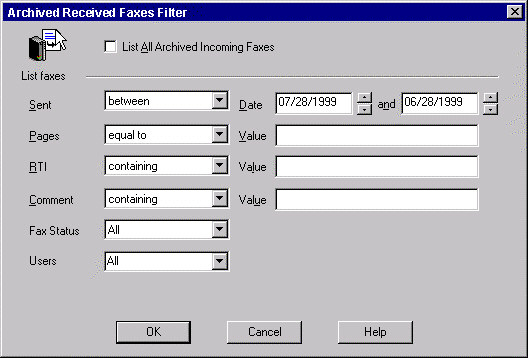
For archived received faxes, the following filter options are available:
| ■ | List All Archived Incoming Faxes— Select to show all received faxes for the current user. |
| ■ | Sent— Filters the list so that only faxes that were received with a particularly time will be shown. Dropping the list allows options for selecting faxes from all days, the last x number of days from the client workstation's current date, on or before a certain date, on or after a certain date, between two different dates, and of course, a specific date. |
| ■ | Pages— Filters the list so that only faxes with a particular number of pages will be shown. Dropping the list allows options for selecting faxes with all pages, less than or equal to a certain number of pages, greater than or equal to a certain number of pages, and also the specified number of pages. |
| ■ | RTI— Filters the list so that only faxes received from a particular remote terminal ID (RTI) will be shown. Dropping the list allows options for selecting faxes received from a RTI that begins, contains, ends, or matches the specified phrase. |
| ■ | Comment— Filters the list so that only faxes with a particular comment field will he shown. Dropping the list allows options for selecting faxes with all comments, faxes whose comments begin, contain, end with a particular phrase, and also faxes whose comments that match the phrase exactly. |
| ■ | Fax Status— Filters the list so that only faxes with a certain status will be show. Dropping the list allows options for selecting faxes with any kind of status, OK status, and not OK status. |
| ■ | Users— Filters the list so that only faxes received by the specified user will be shown. Dropping the list allows options for selecting all users or a particular FaxPress Premier user. This option is only available to FaxPress Premier Administrators. This item is shown only when the filter dialog box is shown through the archived received faxes node under the administration folder node. |
For all archived lists, multiple filters can be specified so only faxes meeting all conditions will be shown.
|
FaxPress Premier WebHelp
Last Updated: 11/1/2007
E-mail this page |
Castelle 855 Jarvis Drive, Suite 100 Morgan Hill, CA 95037 Toll-free 800.289.7555 Tel 408.852.8000 Fax 408.852.8100 |